Google Cloud Vision
To use the Google Cloud Vision app in , you must have a Google Cloud Vision AI account with billing enabled.
To create the connection, you need to:
Your Google account must have Cloud Billing set up in order to enable the required APIs in your project. For information regarding how to create and manage Cloud Billing, see Google's Manage your Cloud Billing account guide.
To create a Google Cloud Platform project:
Log in to the Google Cloud Platform using your Google credentials.
On the welcome page, click Create or select a project > New project. If you already have a project, proceed to the step 5.
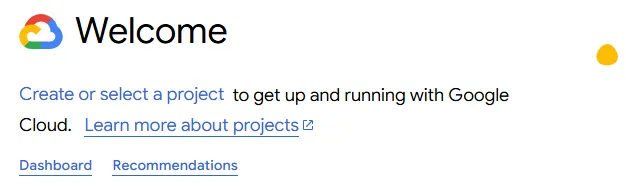
Enter a Project name and select the Location for your project.
Click Create.
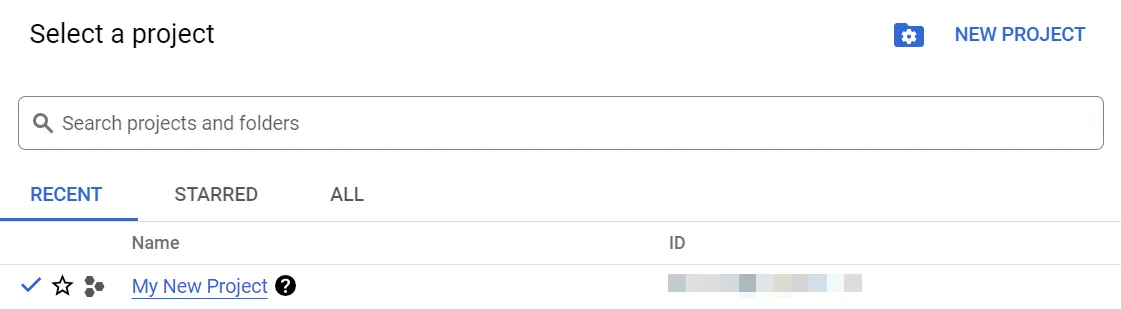
In the top menu, check if your new project is selected in the Select a project dropdown. If not, select the project you just created.
To create a new project or work in the existing one, you need to have the serviceusage.services.enable permission. If you don’t have this permission, ask the Google Cloud Platform Project Owner or Project IAM Admin to grant it to you.
To enable the required API:
Open the left navigation menu and go to APIs & Services > Library.
Search for the following API: Cloud Vision API.
Click Cloud Vision API, then click Enable. If you see the Manage button instead of the Enable button, you can proceed to the next step: the API is already enabled.
To obtain your API key:
In the left sidebar, click APIs & Services > Credentials.
Click + Create Credentials > API key.
Copy Your API key value shown and store it in a safe place.
To create the connection:
Optional: In the Connection name field, enter a name for the connection.
In the API Key field, enter the value you copied in the Obtain your Google Cloud Vision API key section above.
Click Sign in with Google.
If prompted, authenticate your account and confirm access.
You've successfully created the connection and can now use the Google Cloud Vision app in your . If you want to make changes to your connection in the future, follow the steps here.
- Run Handwriting Detection within an Image
- Run Label Detection within an Image
- Run Text Detection (OCR) within an Image
- Run Localizer for Object Detection within an Image and Iterate the Result Array
- Run Landmark Detection within an Image and Iterate the Results
- Run Face Detection within an Image and Iterate the Result Array
- Compute Image Dominate Colors and Iterate the Result Array
- Detect Potentially Unsafe or Undesirable Content within an Image
- Run Text Detection (OCR) within a File and Iterate the Result Array
You can look for Google Cloud Vision templates in Make's template gallery, where you'll find thousands of pre-created .